AUTOMATED COMPLIANCE REMINDERS
As part of MasterWord’s commitment to providing our language professionals with the best possible experience, we’re introducing a new feature that will automatically alert you up to 90 days before your documents expire.
What to Expect:
With this update, you’ll stay informed and on top of keeping your important documents and compliance requirements current. Whether it’s renewing a certification, updating vaccination records, or completing your bi-annual background check, our notification system ensures you’re informed every step of the way.
Here’s a breakdown of how the new notification system will operate:
- 90-45 Days Before Expiration: You’ll start receiving notifications about an expiring document or compliance requirement. During this period, you’ll receive a reminder every 14 days until you’ve submitted the necessary documentation.
- 44-15 Days Before Expiration: Weekly notifications will be sent until you’ve submitted the necessary documentation.
- 14-5 Days Before Expiration: As the deadline approaches, expect notifications every 3 days to prompt timely action.
- 4 Days to Expiry and Beyond: In the final stretch, you’ll receive notifications every 24 hours until the necessary documentation has been uploaded.
How to Prepare:
To ensure seamless receipt of notifications, please verify that your contact information is up-to-date in our system by reviewing your profile in your Language Professional (LP) Portal.
- Log into your LP Portal profile: https://lpportal.masterword.com/login
- Click on your profile picture in the right upper corner and select My Profile from the dropdown menu:

- Scroll down to the Contact Information section and double-check your email address to guarantee you remain informed.
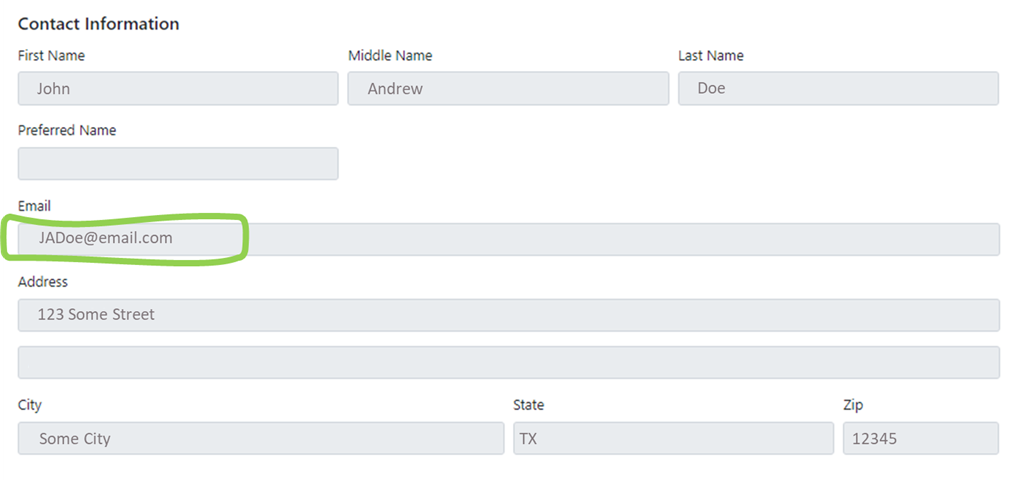
- If your email is correct, you do not need to take any further action to start receiving automated compliance reminders.
- If your email is NOT correct, please submit a ticket with Talent Management Helpdesk to update the email address in your profile: LP Help Desk.
Taking Action on Expiration Reminders:
Should you have any compliance requirements or documents nearing expiration, you will begin to receive email alerts with the frequency described above. If multiple documents are expiring, the notification schedule will default to the most frequent interval. For instance, if one document expires in 41 days and another in 12 days, you will receive notifications every 3 days to encourage prompt submission of these documents.
Refer to the image below for an example of an email notification:
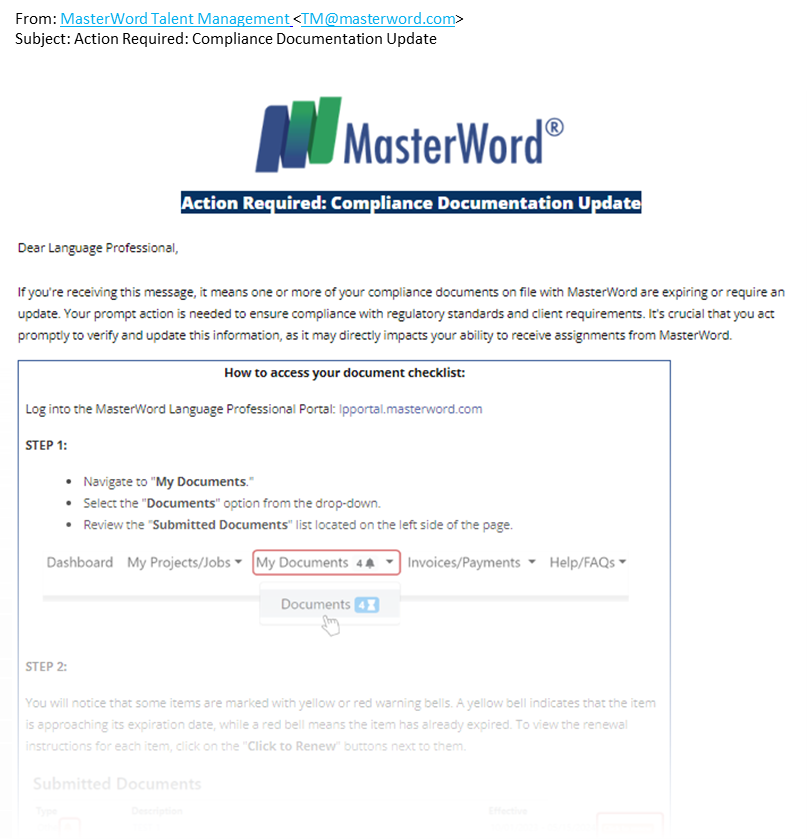 When you are ready to renew a document or a compliance requirement, please follow these steps:
When you are ready to renew a document or a compliance requirement, please follow these steps:
- Access your LP Portal by logging in at: https://lpportal.masterword.com/login.
- After logging in, locate the My Documents option in the upper right corner. Notice the bell icon with a number beside it, indicating how many compliance requirements need your attention:

- Once on the Documents page, review the “Submitted Documents” list located on the left side of the page. You will notice that some items are marked with yellow or red warning bells. A yellow bell indicates that the item is approaching its expiration date, while a red bell means the item has already expired. To view the renewal instructions for each item, click on the “Click to Renew” buttons next to them.
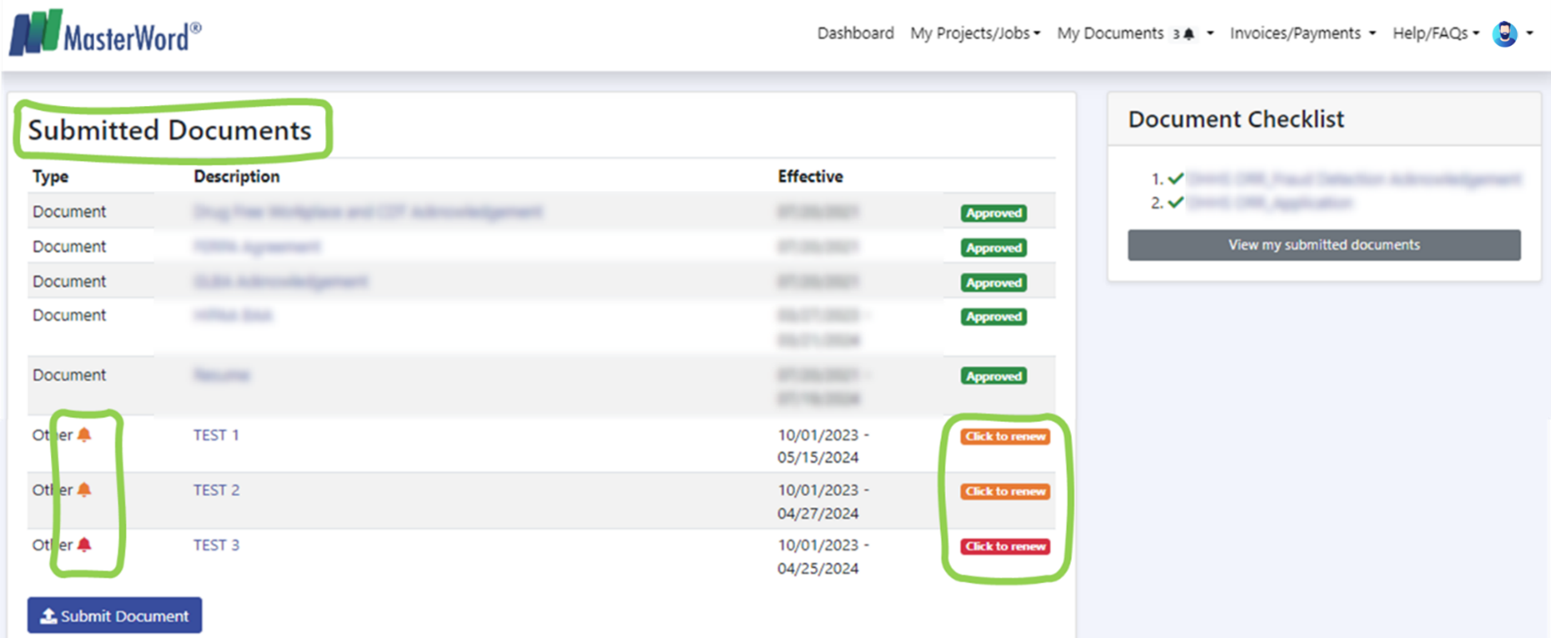
- Follow the provided instructions to complete each document:
-
- If there is a link provided in the instructions, copy and paste it in your Internet browser to access the necessary information or forms.
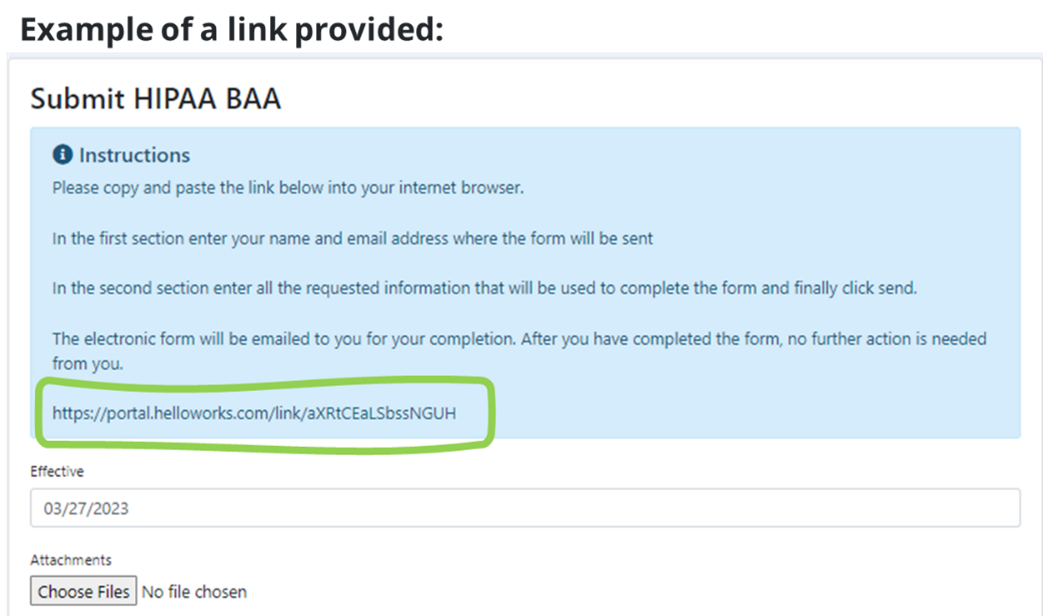
-
- If you are instructed to upload a file (such as your current resume or a valid certification), please note that the system does not allow you to upload a new file over a previously approved requirement. You will see a warning about this in the instructions:
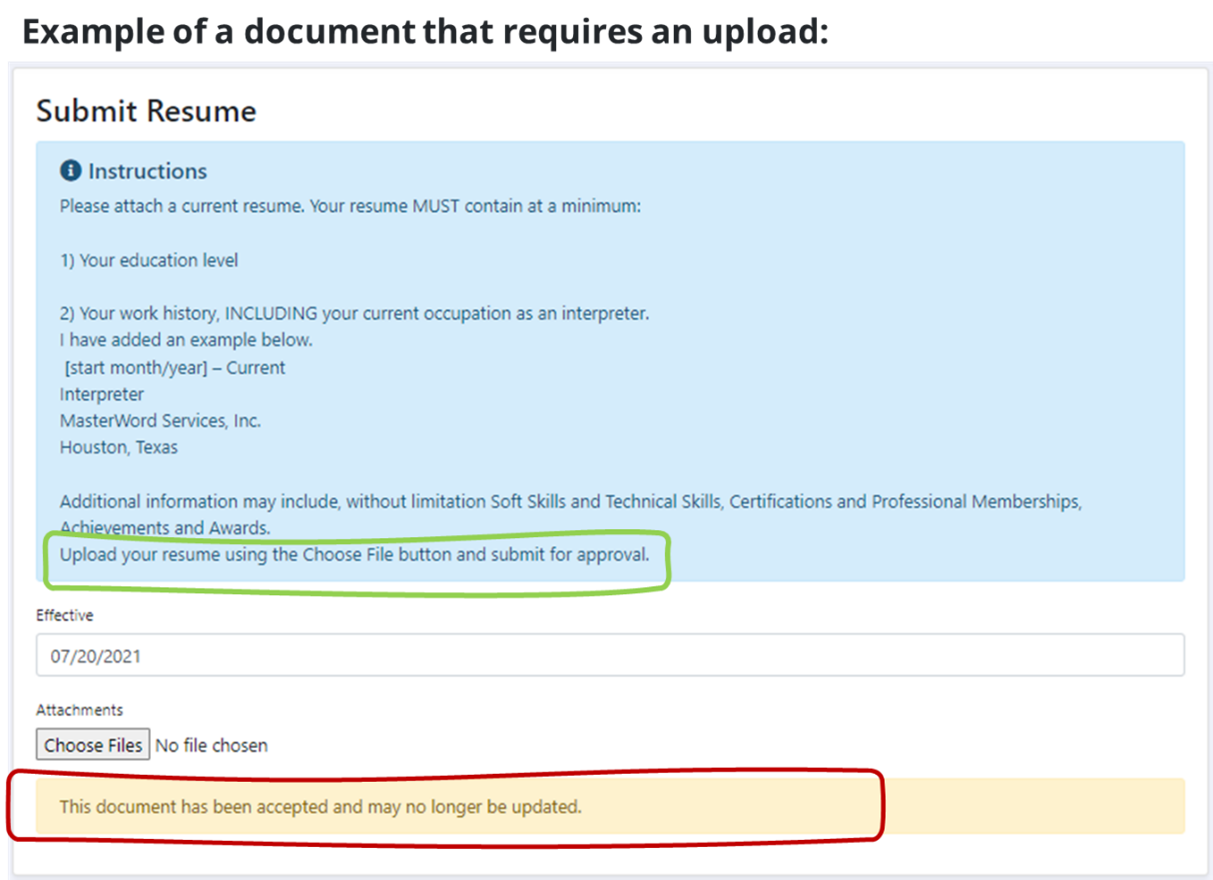 In this case, make a note of the name of the expiring requirement that needs a file uploaded – in the example provided, it’s ‘Resume.’ Then return to the Submitted Documents list, scroll to the bottom, and click the ‘Submit Document‘ button:
In this case, make a note of the name of the expiring requirement that needs a file uploaded – in the example provided, it’s ‘Resume.’ Then return to the Submitted Documents list, scroll to the bottom, and click the ‘Submit Document‘ button:
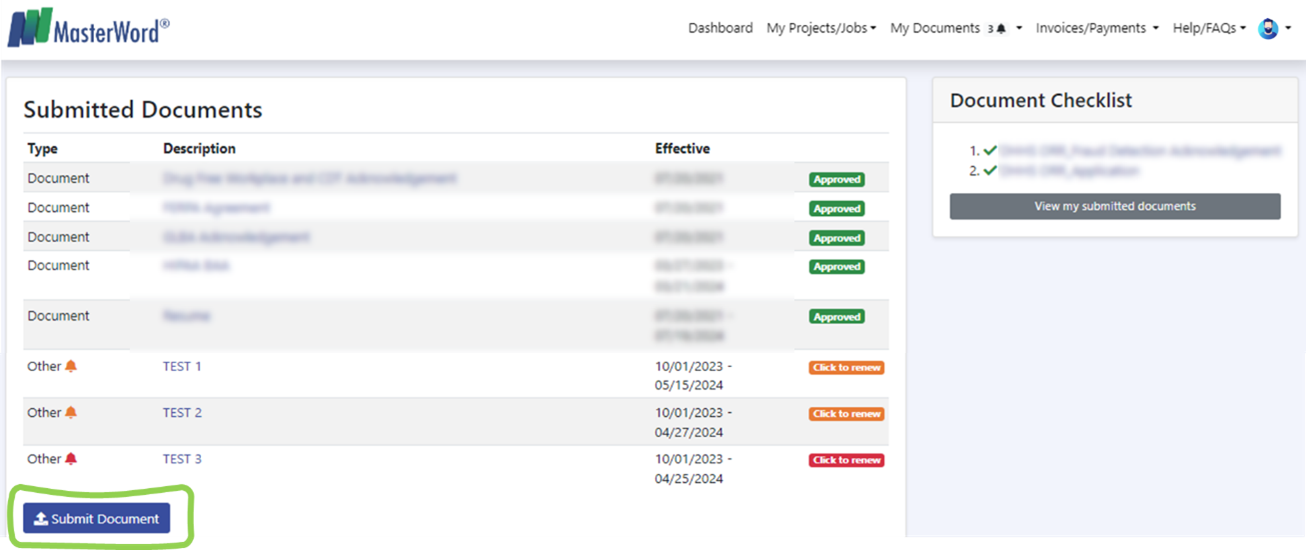
You will be presented with a list of all the different types of documents that can be submitted. Locate the requirement you need to renew and click on it. For instance, in our example, it’s ‘Resume’.
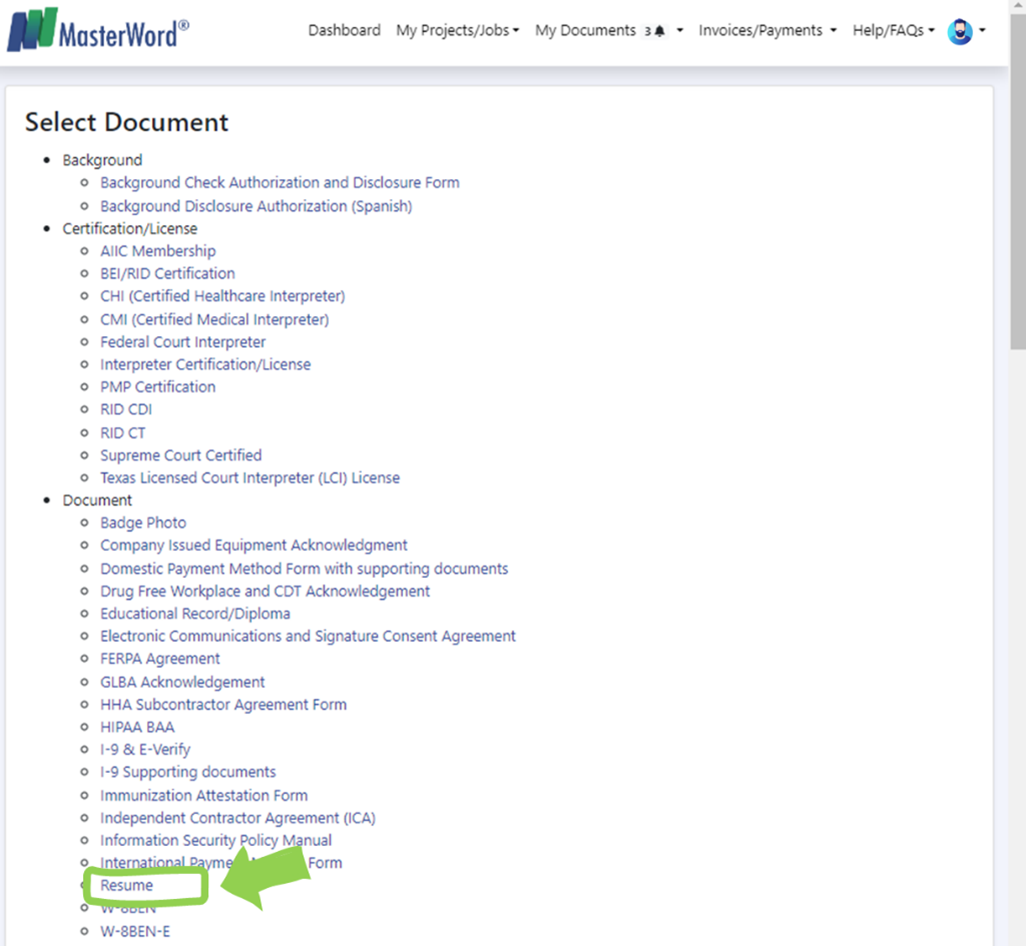 Once you access the document upload window, use the ‘Choose File‘ button to select the file and then click ‘Submit for Approval’.
Once you access the document upload window, use the ‘Choose File‘ button to select the file and then click ‘Submit for Approval’.
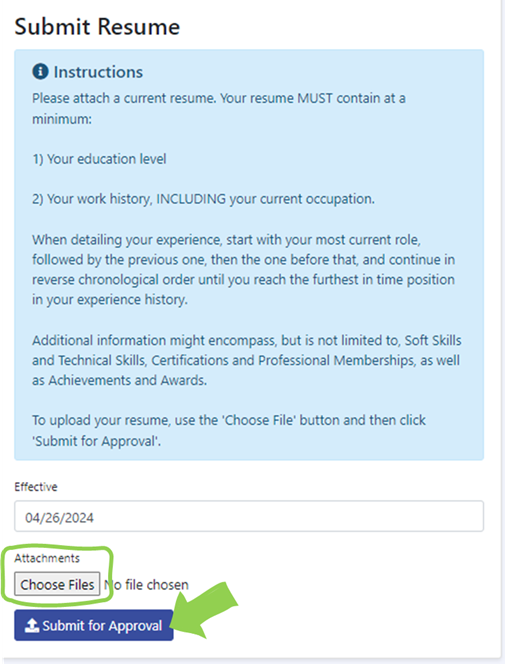 NOTE: The automated email reminders will stop once you have submitted all documents that are expiring or have expired.
NOTE: The automated email reminders will stop once you have submitted all documents that are expiring or have expired.
Feedback Welcome:
We value your feedback and are continuously striving to improve our services. If you have any suggestions or encounter any issues with the new notification system, please reach out to our support team via the LP Help Desk.
Thank you for being a part of our Language Professionals community!
