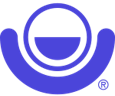Please carefully review the guidelines for your upcoming virtual interpreting assignment.
Virtual interpreting is an alternative to in-person interpreting and it takes place via one of the video conferencing platforms, such as Zoom, Microsoft Teams, Lifesize, Webex, Skype for Business, or video chatting mobile applications, such FaceTime, Google Duo, WhatsApp. The choice of the video conferencing platform or video chatting mobile application depends on the requirements/preferences of our clients.
The Job Confirmation that you receive when you are assigned to the interpreting request contains instructions on how to access the virtual meeting at the scheduled date and time. To ensure a smooth experience for you, the interpreter, and other participants of the virtual meeting, please note and follow these important guidelines before, during and after your virtual interpreting assignment:
Before Your Assignment
Regardless of the video conferencing platform or video chatting mobile application used, you DO NOT need to purchase a paid license or subscription. Depending on the platform or application used by the client for specific assignment, here is how you will be able to access the virtual meeting:
Video web conferencing platforms

If one of the video conferencing platforms is used for your virtual interpreting assignment, you will receive a virtual meeting URL along with any other applicable meeting information in one of two ways:
- If the meeting information is available at the time you are assigned to a job, you will receive a web meeting URL in your Job Confirmation email; OR
- If the client will be providing a meeting info at a later time, you will receive a web meeting link via email or electronic calendar invitation from a client representative. Please note that in this case MasterWord will share your email address with the client requestor in order to facilitate the assignment. Your contact information is shared confidentially following our privacy policy guidelines.[*] IMPORTANT: Sometimes, emails or calendar invitations from client representatives may be filtered out by your email provider into spam, so please make sure to check your Spam folder!
The meeting URL will allow you to join the virtual meeting as a guest attendee. We highly recommend that you download the desktop app and register for a FREE account prior to your assignment. This will allow you to expedite the login process when it is time to log into the scheduled meeting. Using the desktop app rather than a web-based application will also improve the connection quality during the meeting.
There are certain technical requirements that you MUST meet in order to receive virtual interpreting assignments via web conferencing platforms, including:
- Reliable Internet connection
- Laptop/PC equipped with video camera
- Headset with microphone
- Quiet environment free from background noises (such as crying children, barking dogs, TV, etc.)
- Neatly organized backdrop (for example, home office or blank wall)
Depending on the video conferencing platform that will be used for your specific assignment (see details in your Job Confirmation), please take these steps to prepare for the upcoming virtual meeting:

Zoom
-
NEW: If your upcoming assignment is for a simultaneous and/or court interpreting via Zoom, please review the Zoom simultaneous interpreting functionality here and here.
-
Please download Zoom application here.
-
Please test video and audio quality by clicking here.
-
Enable time tracking in your Zoom settings by following these instructions.
-
Make a test call to practice before your assignment.
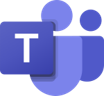
Microsoft Teams
- Please follow these instructions on how to join a virtual Microsoft Teams meeting without a MS Teams account
- Make a test call to ensure quality sound and video before your assignment. See Make a Test Call section here.

Skype
- Click here to learn how to join a Skype for Business meeting without a Skype for Business account.
- Please visit this webpage for more tips on using Skype for Business during the call.

GoToMeeting
- To join the GoToMeeting virtual meeting please follow these steps.
- Test your camera and mic before the meeting by following the steps outlined here.
- If you are using an iPad or tablet for virtual interpreting, you can download a FREE app here.
Please note that MasterWord clients may request to use other video web conferencing platforms not listed here.
Mobile video chatting applications

If one of the mobile video chatting applications is used for your virtual interpreting assignment, you should expect to receive a video call from a client representative at the scheduled time on your mobile device. A client representative will connect you and other parties through a group call. Unless specifically instructed otherwise by MasterWord in your Job Confirmation, you should not initiate a video chat call to a client representative or a point of contact.
Please note that MasterWord will share your cell phone number with the client requestor in order to facilitate virtual interpreting services via a mobile video chatting application. Your contact information is shared confidentially following our privacy policy guidelines.* If you do not wish for your cell phone number to be shared with client representatives for the purposes of providing virtual interpreting services via mobile apps, please do not accept assignments to be performed via these mobile video chatting applications. Otherwise, your acceptance of the assignment signifies your consent to sharing your cell phone number with a client requestor.
There are certain technical requirements that you MUST meet in order to receive virtual interpreting assignments via mobile video chatting applications, including:
- Mobile smart phone device equipped with a camera registered to the cell phone number that you have on file with MasterWord
- Headset with a microphone is preferred for video calls to enhance your audio and minimize background noises
- Mobile application to be used during the assignment is downloaded and installed on your cell phone (NOTE: FaceTime is available on iOS devices ONLY! If your cell phone is not an Apple device, DO NOT accept FaceTime virtual interpreting assignments, as you do not meet the technical requirements.)
- Quiet environment free from background noises (such as crying children, barking dogs, TV, etc.)
- Neatly organized backdrop (for example, home office or blank wall)
Depending on the video conferencing platform that will be used for your specific assignment (see details in your Job Confirmation), please take these steps to prepare for the upcoming virtual interpreting:

FaceTime
NOTE: FaceTime is available on iOS devices ONLY! If your cell phone is not an Apple device, DO NOT accept FaceTime virtual interpreting assignments, as you do not meet the technical requirements.
- Learn more about FaceTime here.
- How to access FaceTime call history for call duration:
- Once the call has concluded, go call log
- Tap on the to the right of the FaceTime call to view the duration
- Take a screenshot of the call duration to submit as proof of service.

- WhatsApp is a free app available for download on Android and iOS devices. Download WhatsApp for Android devices on Google Play here or for iOS devices on App Store here.
- Learn how to use WhatsApp, including how to set up your account here.
- How to access WhatsApp call history for call duration:
- In WhatsApp, go to Calls tab by swiping to the right or by tapping “Calls”.
- Tap on contact’s name to see the details.
- Take a screenshot of the call duration to submit as proof of service.

Google Duo
- Google Duo is a free app available for download on Android and iOS devices. Download Google Duo app for Android devices on Google Play here or for iOS devices on App Store here.
- How to access Google Duo call history for call duration:
- On Android devices:
- In Google Duo app, select a contact.
- On the screen, swipe right to see your call and message history for this contact.
- Take a screenshot of the call duration to submit as proof of service.
On iOS devices:
- In Google Duo app, tap on ●●● in the right upper corner.
- Go to Settings → About, terms, and privacy → Export call history
- Submit call history as proof of service.
Note that call duration in Google Duo is shown in seconds. Call history must be submitted either as a PDF file or screen shot.

Viber
- Viber is a free app available for download on Android and iOS devices. Download Viber for Android devices on Google Play here or for iOS devices on App Store here.
- Learn how to use Viber set up your Viber account here.
- Learn useful tips on making calls on Viber here.
- NOTE: You MUST take a screenshot of the call duration right after the call has concluded and before you close the call screen! Viber does not make call details available from a call log and you will not be able to view call duration after you close the call screen. Therefore, it is important to take a screenshot of the call duration immediately upon completion of the call. Submit the screenshot of the call duration as proof of service.
Please note that MasterWord clients may request to use other video web conferencing platforms not listed here.
Teleconferences
For some virtual interpreting assignments, you may be asked to dial into a teleconference bridge and join the meeting with a participant code or a meeting ID. Dial-in information will be provided to you in your Job Confirmation email that you will receive after you are confirmed for a job.
During Your Assignment
Ensure:
- For virtual interpreting via web conferencing platforms: log in and join the meeting 3-5 minutes prior to the scheduled start time to ensure connection and avoid delays due to technical issues
- For virtual interpreting via mobile video chatting applications: your mobile device is charged and operational, and you are ready to accept a call in an area with good cellular signal. DO NOT to accept any other calls during your assignment!
- For virtual interpreting via teleconference: dial in and join the meeting (or “waiting room”) 3-5 minutes prior to the scheduled start time.
- For video calls and web conferences: professional appearance/dress code – you may be asked to appear on video as one of the meeting participants. Please be prepared to turn on your camera and professionally present yourself.
- For video calls and web conferences: Neatly organized backdrop (for example, home office or blank wall)
- For any virtual assignment: quiet environment free from background noises (such as crying children, barking dogs, TV, etc.)
Introduce yourself at the start of the meeting: “Hello, my name is …… I will be your (language) interpreter today.”
If no other participant(s) join(s) the virtual meeting/call after 15 minutes of the scheduled start time, call MasterWord at 281-589-0810 Option 1.
After Your Assignment
Upon completion of the assignment, TAKE A SCREEN SHOT OF THE MEETING DURATION and submit it along with your Interpreting Services Verification Form as proof of service to Language Professional Portal at https://lpportal.masterword.com/. IMPORTANT! FOR CONFIDENTIALITY CONSIDERATIONS, DO NOT TAKE SCREENSHOTS OF THE PARTICIPANTS OR ANY INFORMATION THAT IS OR CAN POTENTIALLY BE CONSIDERED SENSITIVE OR CONFIDENTIAL! No client signature is required on your Interpreting Services Verification Form if you have a screenshot of the meeting/call duration. Note that only one file is allowed for upload on LP Portal. Therefore, please combine the Interpreting Services Verification Form and screen shot into one single PDF document before uploading into the portal.
PLEASE NOTE: For some web conferencing platforms, once the meeting host closes the web meeting, the meeting window will close automatically for all participants. Therefore, you would need to take a screen shot of the meeting duration prior to the host closing the session. We recommend that you advise the client at the start of the meeting to allow you to take a screen shot of the meeting duration before the client exits the virtual session.
What To Do If You Have Technical Issues
If you experience a technical issue joining the meeting, please take a screen shot of the error and email it to us immediately at [email protected]. Please follow up with a phone call at 281-589-0810 Option 1 to let us know you are having issues joining the scheduled meeting. Our Service Coordinator will advise you on how to proceed.
Rate and Minimum
Virtual interpreting assignments will be compensated at your regular established hourly rate for in-person interpreting based on the type of assignment. Please do keep in mind that due to remote nature, these assignments have a 1-hour minimum, regardless of your standard minimum for in-person services.
[1] Your personal contact information such as email or cell phone number, if shared with a client requestor, is provided in confidence for the purposes of facilitating the provision of services. MasterWord clients are bound by confidentiality and conflict of interest provisions and are advised not to use interpreters’ contact information for any purpose other than the service request for which it was shared